 icon is selected for a restricted delivery to which the staff member is not assigned, a dialog box will display listing the staff members that are assigned to the policy.
icon is selected for a restricted delivery to which the staff member is not assigned, a dialog box will display listing the staff members that are assigned to the policy.Using Nexsure's delivery tab, policy information and documents can be delivered via fax or email.
The delivery tab can be accessed from the Home menu, Client menu, or the Policy menu. From the Home menu, a summary for all deliveries the staff member logged into Nexsure is authorized to view will appear. Deliveries cannot be added from the Home menu > DELIVERY screen. At the client level, only deliveries for the specified client will be displayed. At the policy level, by default, only deliveries for the specific policy will be displayed. The search filters can be changed to allow all deliveries to be displayed.
When the Details icon is selected for a restricted delivery to which the staff member is not assigned, a dialog box will display listing the staff members that are assigned to the policy.
icon is selected for a restricted delivery to which the staff member is not assigned, a dialog box will display listing the staff members that are assigned to the policy.
Note: Any deliveries that include attachments of policies, cancellations, claims or other attachments associated to a restricted policy will not display. The staff member logged on must be assigned to the restricted policy associated to the delivery to view the delivery details.
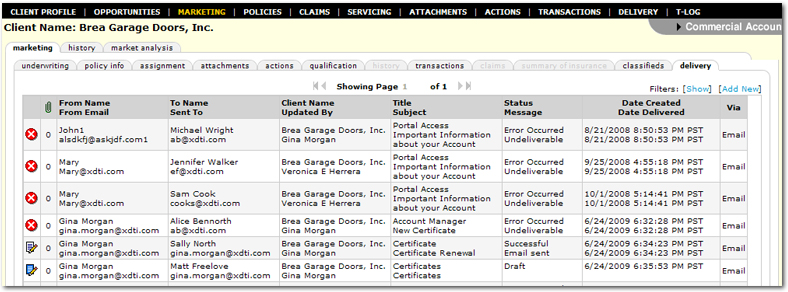

|
|
Note:
To re-send
a failed delivery, from the delivery tab, click the Details ![]() icon for the failed delivery, then click Re-Send.
icon for the failed delivery, then click Re-Send.
 icon next to the desired marketing policy.
icon next to the desired marketing policy.  .
.


Important: Do not enter dashes ( - ) in the From / To Fax Number boxes. Enter only the digits of the fax numbers.
Note: A valid email address or a fax machine is not required, the From email box must still be populated. The policy information will be sent via Nexsure and a third-party tool.
Tip: To send an email of fax to multiple recipients, add a semicolon between the multiple email addresses or fax numbers.
 add a signature file to your deliveries on the Employee > Identity
screen.
add a signature file to your deliveries on the Employee > Identity
screen.Note: The Auto Wrap While Edit option is available for fax cover pages.
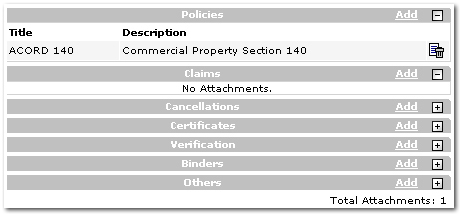

Note: Any attachments that are associated with a restricted policy will not be displayed to staff members that are not assigned to the policy.
Tip: An attachment may also be previewed before adding it to the delivery. To preview an attachment, find the attachment on one of the available tabs. Notice that the attachment is labeled with blue text. Click on the blue title of the attachment to preview.

Note:
If the
initial fax could not be delivered, there are two ways to proceed:
A PDF file of the document will be automatically generated. That
file may then be printed and manually faxed.
Or
Click the Details icon for the failed delivery,
then click Re-Send.
icon for the failed delivery,
then click Re-Send.
 icon for the attachment.
icon for the attachment.
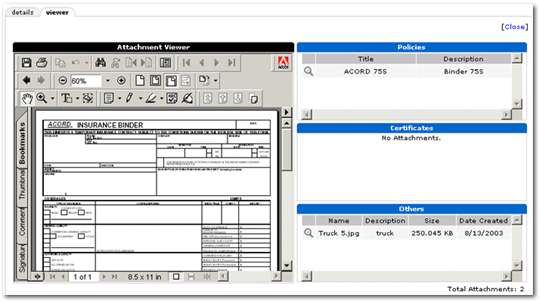
Important: Once a draft or delivery has been created it cannot be deleted.
Once a draft of the email or fax has been saved, the draft can be accessed and sent at a later time.
 icon next to the appropriate client.
icon next to the appropriate client.
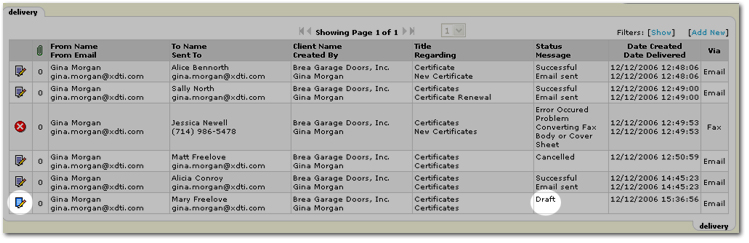
Note: The number of attachments, if any, is not shown in the attachment column of the delivery tab. The attachments are available but will not show a count until the email or fax has been sent.
Important: If [Cancel] is clicked at this point, the email or fax will be cancelled and cannot again be accessed to send. To return to the delivery tab again without sending the draft, click [Save Draft] to save updates or click [Close] to return to the delivery tab without saving changes.
Related Topics